WPS LiveJasmin WordPress plugin configuration
Tutorial LiveJasmin
Today, we will show you how to configure the WPS LiveJasmin WordPress plugin. This plugin allows you to easily integrate LiveJasmin models into your WordPress website.
Step 1: Download and Install the Plugin
First, you need to download the WPS LiveJasmin WordPress plugin from the official WordPress plugin repository. Then, install the plugin on your website by navigating to the Plugins section in your WordPress dashboard and clicking on the “Add New” button. Search for the plugin, install it, and activate it.
Step 2: Configure the Plugin Settings
After activating the plugin, go to the LiveJasmin section in your WordPress dashboard. Here, you will need to enter your LiveJasmin affiliate ID and API key. You can find this information by logging into your LiveJasmin affiliate account.
Step 3: Setting Up LiveJasmin Models
Next, go to the Models section in your WordPress dashboard. Here, you can choose to display random LiveJasmin models on your website or specify which models you want to feature. You can also customize the appearance of the models’ profiles on your site.
Step 4: Displaying LiveJasmin Models on Your Website
To display LiveJasmin models on your website, you can use the provided shortcode or widget. Simply add the shortcode to your posts or pages where you want the models to appear, or add the widget to your website’s sidebar or footer.
Step 5: Customizing the Display
You can further customize the display of LiveJasmin models by adjusting the settings in the LiveJasmin section of your WordPress dashboard. Here, you can change the number of models displayed, the order in which they appear, and other visual settings.
And that’s it! You have successfully configured the WPS LiveJasmin WordPress plugin on your website. Now you can easily showcase LiveJasmin models and earn affiliate commissions through your WordPress site.
To earn commissions and gain access to the LiveJasmin Video Promotion API, you must set your AWEmpire PSID and AccessKey. Learn more:
#WPS #LiveJasmin #WordPress #plugin #configuration