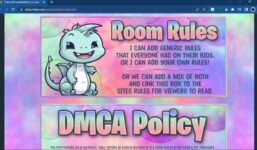Tutorial obs
Tutorial Streamray
Friendship is very important and something we cherish, Webcam Associates, almost at the end of 2021. We are very happy here on the team. I am personally very happy. I have received a request about OBS, and before the year ends, I will make it happen. They tell me about working with OBS and email us because they don’t know how to handle OBS with the Camps platform. So, it’s very simple. Here, I will give you a tutorial for everyone interested, especially for the person who wrote to us.
This is the platform, meaning your profile. What you have to do is go where it says “Start Streaming” now. If you have already downloaded OBS, then you are ready. If it’s downloaded, simply click on it and that’s it. It’s not difficult. Here, it will tell us about the streaming. We will skip this and it will tell us what we need to use for the streaming. In this case, it will only show the option “OBS,” like the person I was interacting with on email.
If OBS is not ready, then what do we do first? We open OBS and we will see something like this. What we need to do is, if installation is needed, it will guide us on how to do it. If calibration is needed, we will do it. If we need a link, we will use it. If it requires Flash, we will activate it, but we know that Flash won’t be working soon. So, we will update it immediately. If it doesn’t work, we’ll update and then save. It will show us the RTMP link. We will copy it. We will copy this link. We will not do it here because it’s not downloading the link as it should. Instead, we will go to “File” and then to “Settings”. In the settings, we will go to “Streaming”. There, you will find many platforms. If OBS doesn’t appear, like it’s showing for me, then we will add it manually.
Simply add the server, key, apply, and OK. OBS should be initializing now. The platform will tell us to use a specific video device, in this case, a Logitech device. I am using a Logitech C920, but it’s just a formality. We will configure it here. We will set up the video settings accordingly, for resolution and other aspects. It’s crucial for a good transmission that everything is set properly. Once everything is set, we will start the stream.
Before starting the stream, remember to adjust the position of the stream for a neat display. Place it nicely on the screen. Once you have copied the two links, click on “Start Streaming”. It will show a successful connection message. Now, you are broadcasting. When you see “Streaming” at the top, and “Online” at the bottom, you can stop it. This is an account I am using for testing purposes. It’s very simple and doesn’t take long to set up.
If you want to know how to use OBS with the Camps program or any other platform, feel free to comment or email me at ventanasdecidaroba@hotmail.com. We are currently hiring for remote positions. You can work from home, using your phone or computer. Spots are available for 2021 with incredible benefits including bonuses based on productivity and other perks. Join us, it’s worth it. We are educators and love having the best with us. Thank you for being part of Webcam Social and all the best for 2021. God bless you all.
Note a streamray
#Tutorial #obs