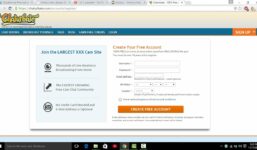SplitCam 10 – How to Stream on XLoveCam
Tutorial XLovecam
To stream on XLoveCam using SplitCam 10, first log in to XLoveCam using your username and password. Then click on “My Account” and open up the settings. In the settings menu, find the stream key and RTMP link.
Next, open SplitCam and set up your scene by clicking on “Media Layers.” Add a webcam image and text to your scene if desired.
Now go to stream settings in the top right corner of SplitCam and choose “Add Channel.” Select “Custom” and then continue. Create a name for your stream (e.g. xlovecam.com) and paste the RTMP link from XLoveCam into the stream URL field. Copy your user key from XLoveCam and paste it into SplitCam’s stream key field.
Choose the recommended stream settings or customize them as needed. Save and close the settings. Your streaming channel will now be visible in the top right corner under stream settings.
To start streaming, go to XLoveCam and click “Start Your Show.” Then, click on “Start Show” again. In SplitCam, click on “Go Live.” If the slider turns green, you are successfully streaming to XLoveCam. You can now go live on XLoveCam and start your show.
SplitCam 10 – Instructions for streaming on XLoveCam with Splitcam Further instructions:
#SplitCam #Stream #XLoveCam