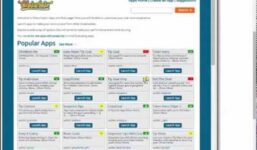SplitCam 10 – How to stream on StreamRay
Tutorial Streamray
can now start broadcasting on StreamRay. Congratulations!
Here is a full tutorial on how to stream on StreamRay using SplitCam 10:
1. Log into StreamRay using your username and password.
2. Go to “Broadcast Now” and click on “Broadcast Now” again.
3. In the menu that opens up, go to “Other” and choose “OBS Broadcaster.”
4. Save and close. In the chat, you will see the stream URL. Copy it.
5. Now open up SplitCam and set up your scene. Right-click on “Media Layers” and choose what you want to add, such as a webcam image and text. You can also add multiple scenes and switch between them during your stream.
6. Create a second scene and add something to it.
7. Click on “Stream Settings” in the top right corner. Choose “Add Channel,” then click “Custom” and continue. Enter a name for your stream where it says “Stream Name.”
8. Copy the RTMP link from StreamRay and paste it into SplitCam where it says “Stream URL.” Leave the stream key empty.
9. Choose the recommended stream settings or set them up yourself. Save and close.
10. Your channel will now appear in the top right corner. Click on “Stream Settings” to see its name. You can turn it on and off, change settings, and even delete the channel.
11. To start streaming, click on “Go Live.” If the slider is green, you are successfully streaming on StreamRay.
Now you are ready to start broadcasting on StreamRay using SplitCam 10. Enjoy streaming!
SplitCam 10 – Instructions for streaming on StreamRay with Splitcam Further instructions:
#SplitCam #stream #StreamRay