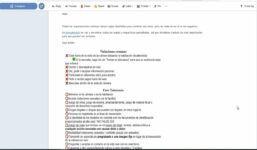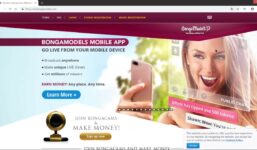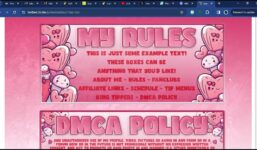SplitCam 10 – How to stream on Bongacams
Tutorial Bongacams
To stream on Bonga Cams, first log in to Bonga Cams using your username and password. Click on “Start Streaming,” then click on “Settings” and “Stream Settings.” In the menu that opens, click on “Select Encoder” and choose “External Encoder.” If you do not see the option for “External Encoder,” contact support to have it activated for you.
Copy the stream key after selecting “External Encoder” and open Split Cam. Click on “Stream Settings” in the top right corner of the screen and click “Add Channel.” Find Bonga Cams in the window that opens and click “Continue.”
Choose a name for your stream, paste in the stream key you copied earlier, then choose the recommended stream settings or set them up manually. After setting everything up, save and close. We recommend setting the resolution of your webcam and stream to be the same.
You will see Bonga Cams in the channel list below. To start your stream, click “Go Live.” If the slider turns green, you are successfully streaming.
SplitCam 10 – Instructions for streaming to Bongacams with Splitcam Further instructions:
#SplitCam #stream #Bongacams
https://i.ytimg.com/vi/QJPwJHVbYio/hqdefault.jpg