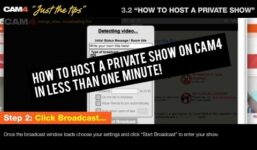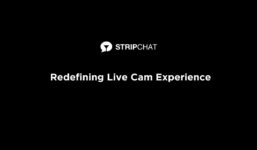SplitCam 10 – How to Broadcast on XLoveCam
Tutorial XLovecam
SplitCam 10 – How to Broadcast on XLoveCam
To broadcast on XLoveCam using the SplitCam program, first login to the website XLoveCam.com with your username and password. Click on “My Account,” then navigate to “My Streams” and copy the stream key and URL.
Next, open the SplitCam program and set up your scene. Add your webcam, images, and text. Go to the stream settings in the upper right corner of the screen and click on “Add Channel.” Choose “Custom” and enter a name for your stream, for example, “xlovecam.com.” Copy the stream key link and paste it into the SplitCam program.
Copy the stream URL and paste it into the program. Select the recommended streaming settings or adjust them manually. Once all settings are done, click on “Set and Close.” Your streaming channel will appear in the upper right corner of the screen. By clicking on “Stream Settings,” you can view, enable, disable, change settings, or delete your stream.
Go back to the XLoveCam website and click on “Start Your Show.” Then, click on “Start Show” in the SplitCam program and click on “Go Live.” If the slider is green, then your broadcast is successful.
SplitCam 10 – Video instructions for broadcasting to XLoveCam with SplitCam. Further advice:
#SplitCam #Broadcast #XLoveCam