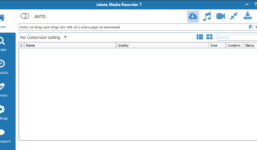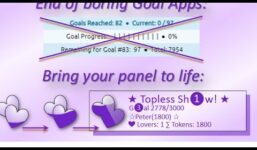Instructions: Set up the HD encoder for your Streamate profile
Tutorial Streamate
Hello everyone, Vanessa from AWM here. In this video, I will be providing a full tutorial on how to set up your HD encoder for your Streamate profile.
To begin, log into your Streamate account and navigate to the Support tab. Click on the HD encoder option. You will see three steps to set up and configure your HD encoder to your Streamate profile.
Under Step 1, ensure you meet the general requirements. Streamate recommends a Mac or PC with an i5 or i7 processor. You will also need a webcam capable of streaming at 640 by 480 resolution. HD webcams that can stream in 720 or 1080 will also work. Make sure you have an internet connection with sufficient bandwidth by taking a speed test using the provided link to speedtest.net. Your upload speed should be at least 6 Mbps.
If your speed is below 6 Mbps, consider hardwiring your connection or closing other programs using up bandwidth.
For Step 2, download the appropriate version of the encoder based on your processor and follow the manual configuration steps provided in the tutorial.
Configure the encoder settings by inputting the required settings as listed. Make sure to input the correct output size, frame rate, bit rate, and audio settings. Save your settings for future use.
To start your show on Streamate using the HD encoder, go to your Streamate profile and click the “Start My Show Now” button. Select external encoding under quality, copy and paste the FMS URL and stream code into the appropriate sections in your HD encoder. Click the green start button at the bottom of the encoder to go live.
Ensure your video feed appears in the encoder window to confirm you are streaming successfully. Customers will see an HD icon and speaker icon on your profile indicating your HD encoder is configured and streaming live.
Stop your show by clicking the stop button in the encoder and remember to disconnect if you need to take a break. When ready to reconnect, generate new codes and start your show again.
If you have any questions, feel free to message me. I hope this tutorial helps you set up your HD encoder correctly on your Streamate profile. Thank you for watching and have a great day!
ATTENTION!!! As of June 2013, the following updates have been made to the HD Encoder settings as recommended by…
#Instructions #Set #encoder #Streamate #profile