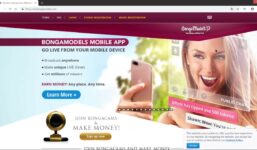HOW TO: Launch your HD Encoder from your Streamate profile
Tutorial Streamate
How to Launch Your HD Encoder from Your Streamate Profile
Hello everyone, it’s Vanessa from AWM. I hope you all had a great week. Happy Friday! In this video, I’ll show you how to configure your HD encoder to stream on your Streamate profile. If this is your first time using it on Streamate after being approved, here’s a step-by-step tutorial:
Step 1: Download the HD encoder.
Step 2: Configure the settings.
Step 3: Configure it to your chat client every time you go live on Streamate using the HD encoder.
Start by accessing your Streamate profile and refer to the support tab for HD encoder setup instructions. Make sure all settings are input correctly. Then, follow these steps to configure it to your chat client:
1. Under the Quality drop-down menu, select external encoding.
2. Click the green “Start My Show” button.
3. Copy the FMS URL and stream code that pop up.
4. Paste them into the corresponding sections in your HD encoder.
5. Click the green “Start” button at the bottom of the HD encoder box to link it successfully to Streamate.
Once connected, you should see your live video feed on your Streamate profile. If you encounter any issues, make sure to follow these steps precisely. Feel free to message me if you have any questions.
And that’s it! Launching your HD encoder from your Streamate profile is as simple as that. Have a wonderful weekend, and take care!
A quick guide on how to get started using your HD Encoder in your Streamate profile (also known as “STEP 3” of the HD Encoder Setup Instructions). You should follow the steps shown in this video EVERY TIME you go live on Streamate so that your profile appears in “HD” and you get priority placement on the site. Presented by Streamate’s in-house recruiting department, AWM! www.adultwebcammodel.com
#Launch #Encoder #Streamate #profile