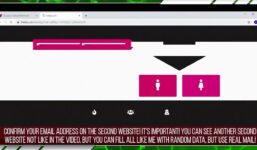How to add pictures to your MyFreeCams profile
Tutorial MyFreeCams
How to Add Pictures to Your MyFreeCams Profile
Adding pictures to your MyFreeCams profile can be a great way to personalize your page and make it more visually appealing. In this tutorial, I will show you step-by-step how to add pictures to your profile.
1. Go to your MyFreeCams page and click on the “Model Admin” tab.
2. Select “Edit Profile” to access the profile editing section.
3. Scroll down to the bottom of the page until you reach the “More About Me” box.
4. Create an image that you would like to add to your profile using a photo editing software like Paint.
5. Upload the image to a picture hosting website such as Postimage.org.
6. Copy the direct link to the image that ends in .jpg, .png, or .gif.
7. In the “More About Me” box, enter the following code:
Replace “URL of the image” with the direct link to your image.
8. You can add alternative text in the alt attribute to describe the image.
9. Click on “Preview Profile” to see how the image appears on your profile.
10. Repeat these steps to add more images to your profile.
By following these simple steps, you can easily add pictures to your MyFreeCams profile and customize it to your liking. If you have any questions or need further assistance, feel free to ask for help. Enjoy customizing your profile and making it unique!
A super quick amateur tutorial on how to quickly add some menus/banners/images to your MyFreeCams profile. If you have any questions or requests for other tutorials, let me know in the comments!
#add #pictures #MyFreeCams #profile