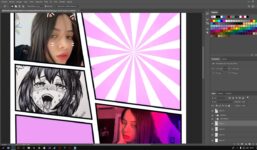Camgirl.Cloud Freelancer Program – Add MyFreeCams Theme
Tutorial MyFreeCams
Welcome to the Camgirl.Cloud Freelancer Program tutorial. In this tutorial, we will guide you through the process of adding a MyFreeCams theme to your profile.
Step 1: Log in to your Camgirl.Cloud account
First, log in to your Camgirl.Cloud account using your username and password.
Step 2: Navigate to the Themes section
Once you are logged in, navigate to the Themes section of your account. Here you will find a list of available themes for your profile.
Step 3: Choose the MyFreeCams theme
Scroll through the list of themes and select the MyFreeCams theme. This theme is designed to give your profile a unique and attractive appearance on MyFreeCams.
Step 4: Apply the theme to your profile
After selecting the MyFreeCams theme, click on the “Apply” button to add it to your profile. The theme will be applied instantly, giving your profile a fresh new look.
Step 5: Customize the theme (optional)
If you want to customize the MyFreeCams theme further, you can do so by adjusting the color scheme, fonts, and layout. Simply click on the “Customize” button to make changes to the theme to suit your preferences.
And that’s it! You have successfully added a MyFreeCams theme to your Camgirl.Cloud profile. Now you can showcase your content in style and attract more viewers. Thank you for watching this tutorial.
Custom editable templates and themes on Camgirl.Cloud. Short video tutorial showing how to add a custom MyFreeCams to your gallery and CGC using the Freelancer program on Camgirl.Cloud. MyFreeCams template gallery. Information about the CGC Freelancer Program can be found on this page. To take advantage of CGC’s platform and freelance program visit the website. Documents: How to submit templates
#Camgirl.Cloud #Freelancer #Program #Add #MyFreeCams #Theme