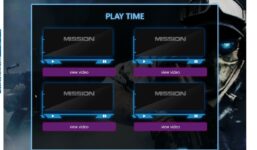Camerolla – Uploading images to LiveJasmin
Tutorial LiveJasmin
In this tutorial, we will be showing you how to upload images to your LiveJasmin profile using Camerolla.
Step 1: Open the Camerolla app on your device. If you don’t have Camerolla installed, you can download it from the App Store or Google Play Store.
Step 2: Log in to your LiveJasmin account within the Camerolla app. Make sure you have your username and password ready.
Step 3: Select the “Upload Images” option from the menu on the Camerolla app.
Step 4: Choose the images you want to upload from your device’s gallery. You can select multiple images at once.
Step 5: Crop and edit your images as needed within the Camerolla app. You can adjust the brightness, contrast, and other settings to make your images look perfect.
Step 6: Once you are satisfied with your images, click the “Upload” button to add them to your LiveJasmin profile.
Step 7: Your images will now be visible on your LiveJasmin profile for all your audience to see.
That’s it! You have successfully uploaded images to your LiveJasmin profile using Camerolla. Enjoy showcasing your best images to your audience!
The Android application for studios is now compatible with the client messaging feature in LiveJasmin. Yay 🙂
#Camerolla #Uploading #images #LiveJasmin