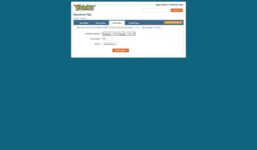Black Ops 3 Mod Tools Tutorial: XModels with Custom Clip
Tutorial Xmodels
In this tutorial video, I will show you how to add clips to models in Black Ops 3 using mod tools. By adding clips to models, you can prevent characters from walking through them, making your maps more realistic.
First, open Radiant and select the model you want to add the clip to. Press “N” to bring up entity info and adjust the origin to (0,0,0) to center the model in the map.
Next, press “I” to select the model and hide everything else by pressing “H”. Now, create a clip brush by selecting a “clip” texture and placing it around the model. Make sure the clip covers the entire model without moving it.
Double-click on the clip brush to ensure it’s applied correctly. Then, save the clip by selecting both the model and the clip, and saving it in the “Col Maps” folder in the Black Ops 3 directory.
Back in Radiant, unhide everything by pressing “Shift+H” and add the model back to the map. Open the model in APE and apply the Col Map to the model’s attributes. Save the changes and recompile the map.
Now, when you play the map, the model should have a clip preventing characters from walking through it. By following these steps, you can easily add clips to models in Black Ops 3 using mod tools.
I hope you found this tutorial helpful! Let me know in the comments if you have any suggestions for future tutorials. Don’t forget to like and subscribe for more content. Thanks for watching!
Black Ops 3 Mod Tools Tutorial: Collmaps for XModels. Bo3 Mod Tools tutorial on cutting out an Xmodel. Leave something in the tip jar. Thank you for watching 🙂
#Black #Ops #Mod #Tools #Tutorial #XModels #Custom #Clip