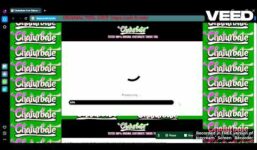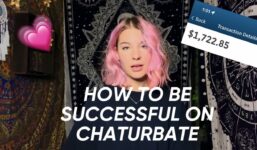TUTORIAL – How to use Snapchat! Premium accounts, hands-free snaps and URLs!
Tutorial Cam4
TUTORIAL – How to use Snapchat! Premium accounts, hands-free snaps and URLs!
First, click on the Snapchat button, press login, enter your username and password, and press login. Congratulations, you’re logged in! This main screen is how you access every area in Snapchat, and you do so by swiping. If you want to see your current chats, swipe over from the left. If you want to get back to the main screen, swipe over from the right. And if you want to check out your story and the stories of the people you follow, swipe over from the left. To click on your story, press the three dots next to “My Story”. When you’re ready to log out, simply click on the ghost in the top left-hand corner, then click on the Settings button in the top right-hand corner, and scroll down to log out.
When you’re ready to do a snap, all you have to do is press the big circle on the bottom of the screen once for a photo. And if you’re looking to do a video, you simply press and hold. You can do multiple snaps at a time, in fact up to 6, which is more than enough to show off for your fans. To mute a video or change the way your voice sounds, the volume controls are in the bottom corner.
If you’d like to add a URL to your video, simply press the paperclip and type in your URL to attach. If you’d like to add text, press the “T” and type in your text. To get rid of your text, just erase it. You can add stickers to make your snaps exciting and fun, and if you’d like to add filters, you can simply swipe from either corner. When you’re ready to send your snap, press the blue button with the arrow on the bottom of the screen, and make sure to click on “My Story” or send it directly to a group of people.
If you don’t like a snap that you posted, all you have to do is click on the snap and then click on the trash can to delete it. To create a private story for premium Snapchat accounts, simply take a photo or video, then instead of clicking on “My Story”, click on “Create Story”, click on “Private Story”, choose the people who can view the snap, name it, and press “Create Story”. This way, you can send snaps only to a small group of people who have paid to see exclusive content.
If you’re doing a Snapchat takeover, you can make it look more professional by using tools like a Bluetooth remote for hands-free snaps and a selfie ring light for perfect lighting. These tools are affordable and can enhance the quality of your snaps.
If you have more advanced questions or need one-on-one help, you can contact Sammy at cam4.com or find him on Twitter at cam4. Happy snapping and bye!
SammyStrips from CAM4 shows you how to use Snapchat as a cam model! Watch as she walks you through taking photos and videos, adding URLs to your Snaps, creating private groups for your premium Snapchat account, and recording videos without holding your phone! Check out new videos every week and follow us on social media! ➡️ TikTok: @c4culture ➡️ Twitter: @cam4 // @cam4_gay // @c4_men // @c4_women ➡️ Instagram: @c4culture.official CAM4 Personalities: Lila Black Victoria Gray Gwen Coleman
#TUTORIAL #Snapchat #Premium #accounts #handsfree #snaps #URLs