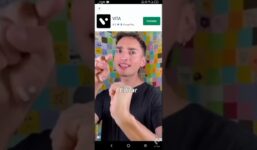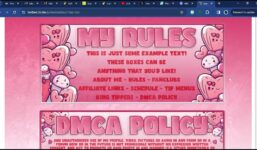Setting Up MyFreeCams Alerts – Reactions to Guys
Tutorial MyFreeCams
Hello everyone, in today’s video we will discuss what MyFreeCams Alerts are, why we need them, and how to set them up. MyFreeCams Alerts is a tool that allows you to add various images that will be displayed when you receive tips, so you can decorate your stream. You can also display them over your stream in the room topic teaser.
You can even have your place in the Miss MyFreeCams competition. Let’s start with the setup. To register on this site for the first time, you need to send a command to your chat on MyFreeCams, then send the next command in the chat “newfreecams ready”, and then you will receive a private message with your temporary password. Copy it and log in to the site using this password.
Once you’re in, go to the account tab and copy the link here. Open Splitcam, add a browser layer, and paste the link you just copied. Go back to the site and go to Settings. Here you can send test tips to check the accuracy of your settings. You can also change the font color, background color, select a font from Google fonts, change its size, make it bold or italic, add a shadow.
The next alert will notify you if your camera is disconnected. This message will only be visible to you when your camera is not available. You can also display your place in the Miss MyFreeCams competition and set a goal in tokens that will be displayed directly on your stream in percentages.
You can also display the highest tip in the past 24 hours, session, hour, month, or year on the top tipper list. You can also enable or disable the number of tokens that color your top tipper. You can also set the period for the text notification when you receive a tip, and set up notifications for all tips. MyFreeCams Alerts will fetch this information from your MyFreeCams tip menu.
Unfortunately, if you do not have a MyFreeCams tip menu, your Alerts will not be displayed. And perhaps the most important feature for which we are all gathered here, is animations. There are preset animations, and you can also set your own. Let’s see how you can upload your animations to use on your stream.
Go to the upload tab and choose the corresponding animation. When you see the successful upload message, go back to the settings tab. One animation will be displayed if you receive 30 tokens or more. Let’s test it out. Send a tip of 33 tokens to see if it works. The animation will display the name of the tipper instead of the test tip.
Next, let’s set up another animation that will only be displayed if you receive a certain number of tokens, for example, 60 tokens. Let’s test it out, and it works perfectly. You can also set up an animation like rain, with a set number of tokens and duration. You can also set it to rotate around its axis while playing. Try it out and see how it looks.
You can set reactions not only for donations but also for reaching a certain goal, achieving a specific place in the Miss MyFreeCams competition, or reaching a certain amount tipped, for example, if someone tips you 10,000 tokens. You can also adjust the placement of elements on the screen by going to the placement tab.
These are the main functions of MyFreeCams Alerts that we have discussed today. Thank you so much for watching, please like and subscribe for more tutorials.
MFC Alerts is a plugin that allows you to add token-enabled animations to your stream. If you’ve been looking for ways to make coins rain down your stream or make unicorns fly when you’re tipped, then this video is for you! In the video we go through the entire process of registering and setting up a plugin for streaming on Myfreecams. 🍫The plugin connects to both OBS and Splitcam. Cool administrators work in our studio and record these useful videos for you. They can teach you everything they know.🍫 _____________________________ 🍫 Online Studio Chocolate – Working as a web model AT HOME More details: ♦️Telegram for communication: ♦️Telegram channel: ♦️ Instagram: _____________________________________ TIMECODES 00:11 What is it 00: 33 Setting up for the first time 01:40 Setting up broadcast display 03:39 Setting up animations 03:50 How to upload your own animations
#Setting #MyFreeCams #Alerts #Reactions #Guys